How do you reset your Spine session on Single Sign On?
When you Unlock a Smartcard that also uses Single Sign On to logon to a PC, please ensure the below steps are followed, which could prevent their Smartcard from being locked again straight away.
**These steps are only necessary should they be logging back in a PC that they have already been logged onto.**
Step 1. Log into Single Sign On by tapping the Smartcard and entering Single Sign On pin.
Step 2. Locate the Imprivata icon (Which should be at the bottom right of screen, next to the clock. If they are unable to see the Imprivata icon, it could be in the hidden icons - to reveal those click on the little up arrow)

Step 3. Press CTRL and right click, then select “Reset Spine session”
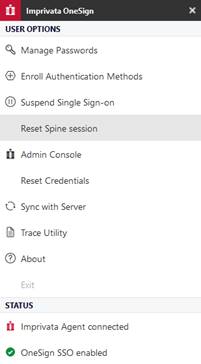
Step 4. Lock the PC by pressing F4
Step 5. Log into Single Sign On again but keep the Smartcard on the reader until the Identity Agent window pops up requesting the Smartcard pin