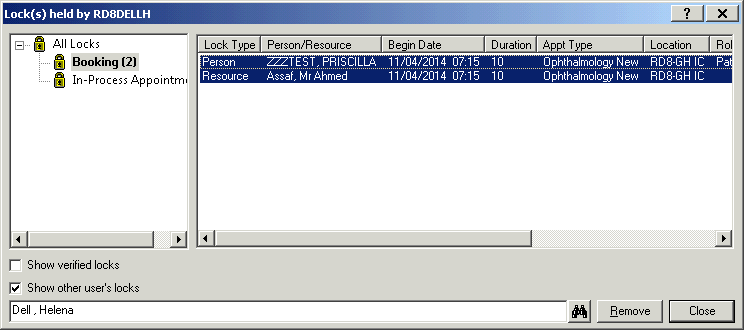How do I unlock a patient record in eCARE
Procedure
Log into PM Office
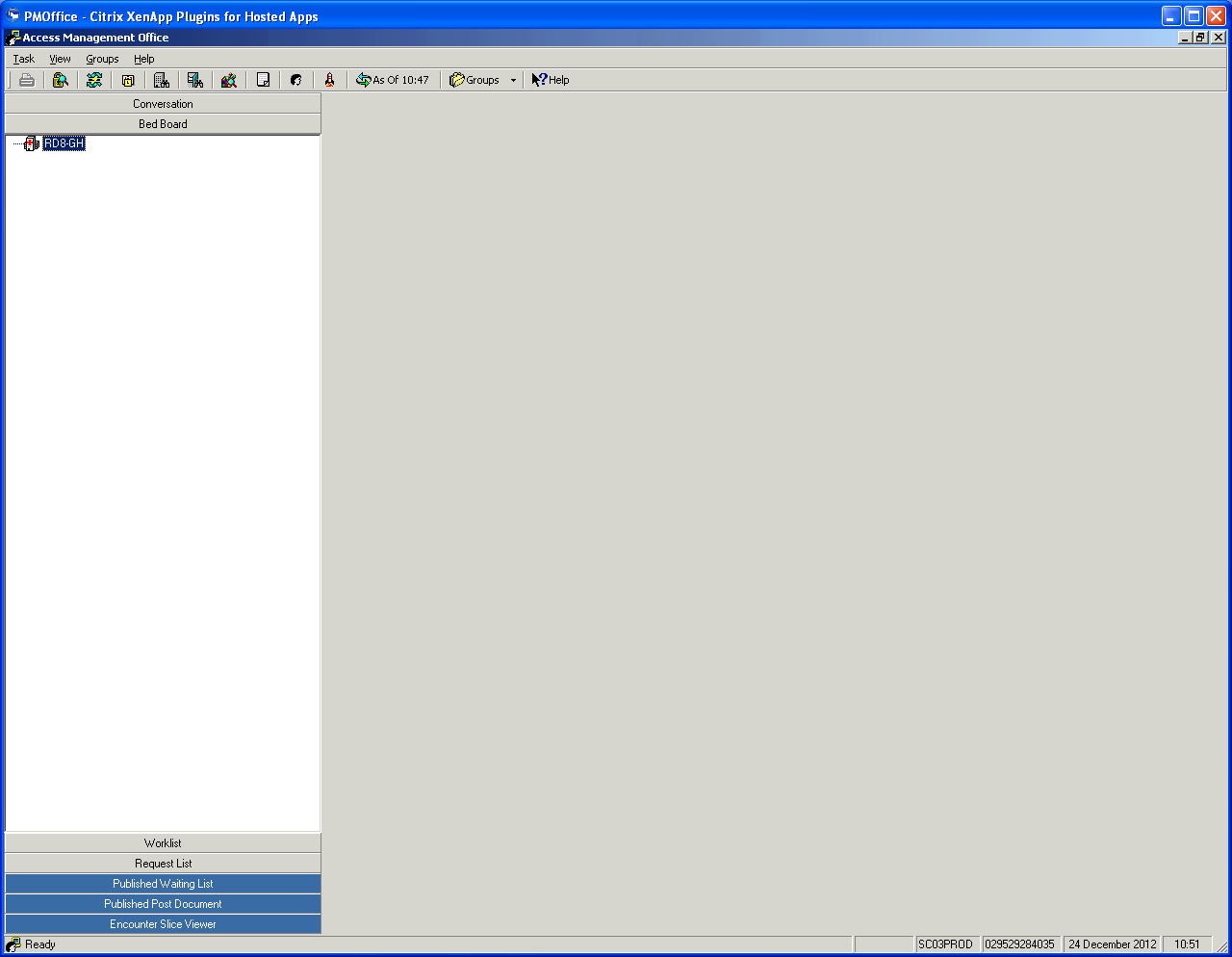
Click on ‘view locks’ icon (Padlock top left)
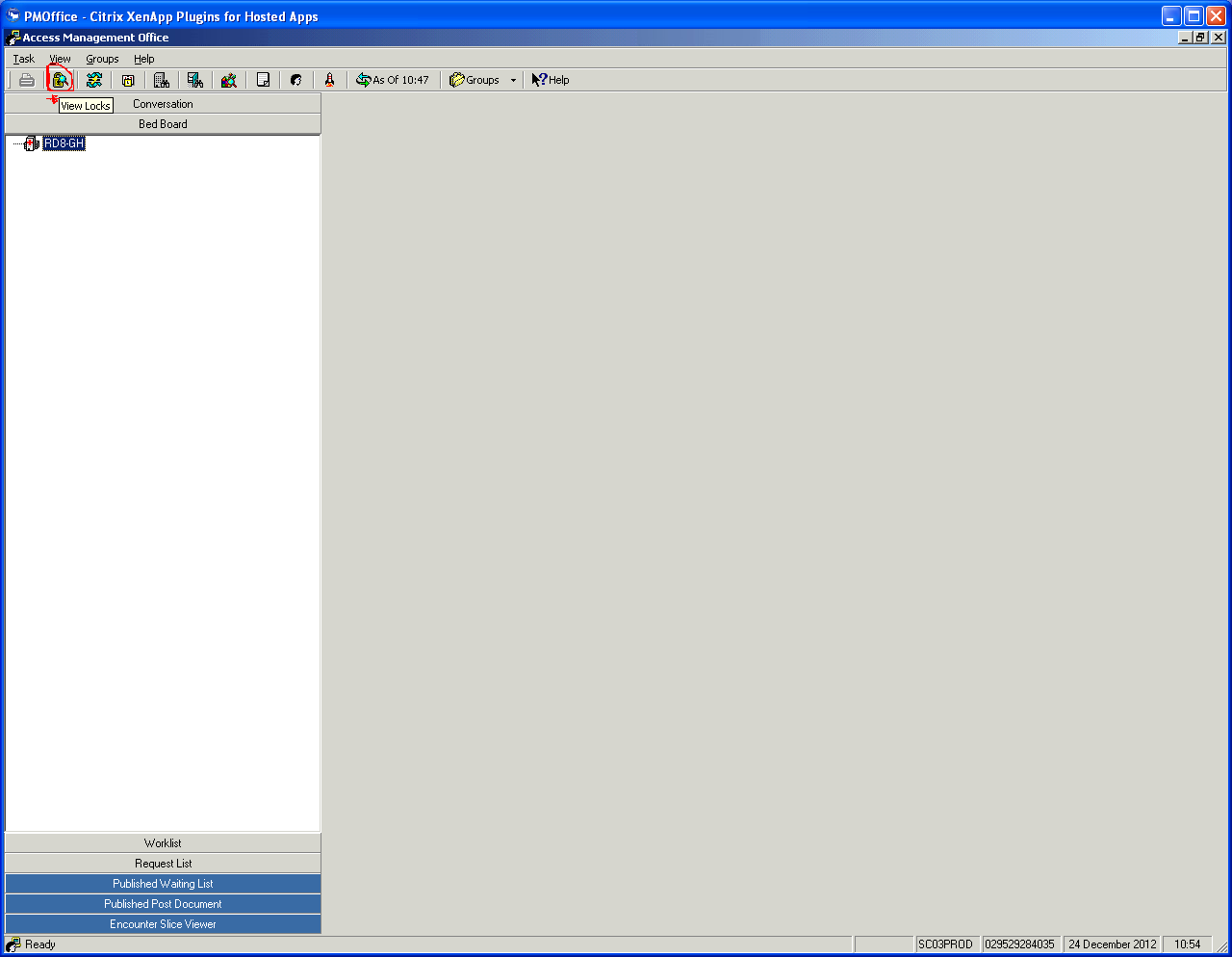
There are two locks, Patient Management and PDS on separate tabs.
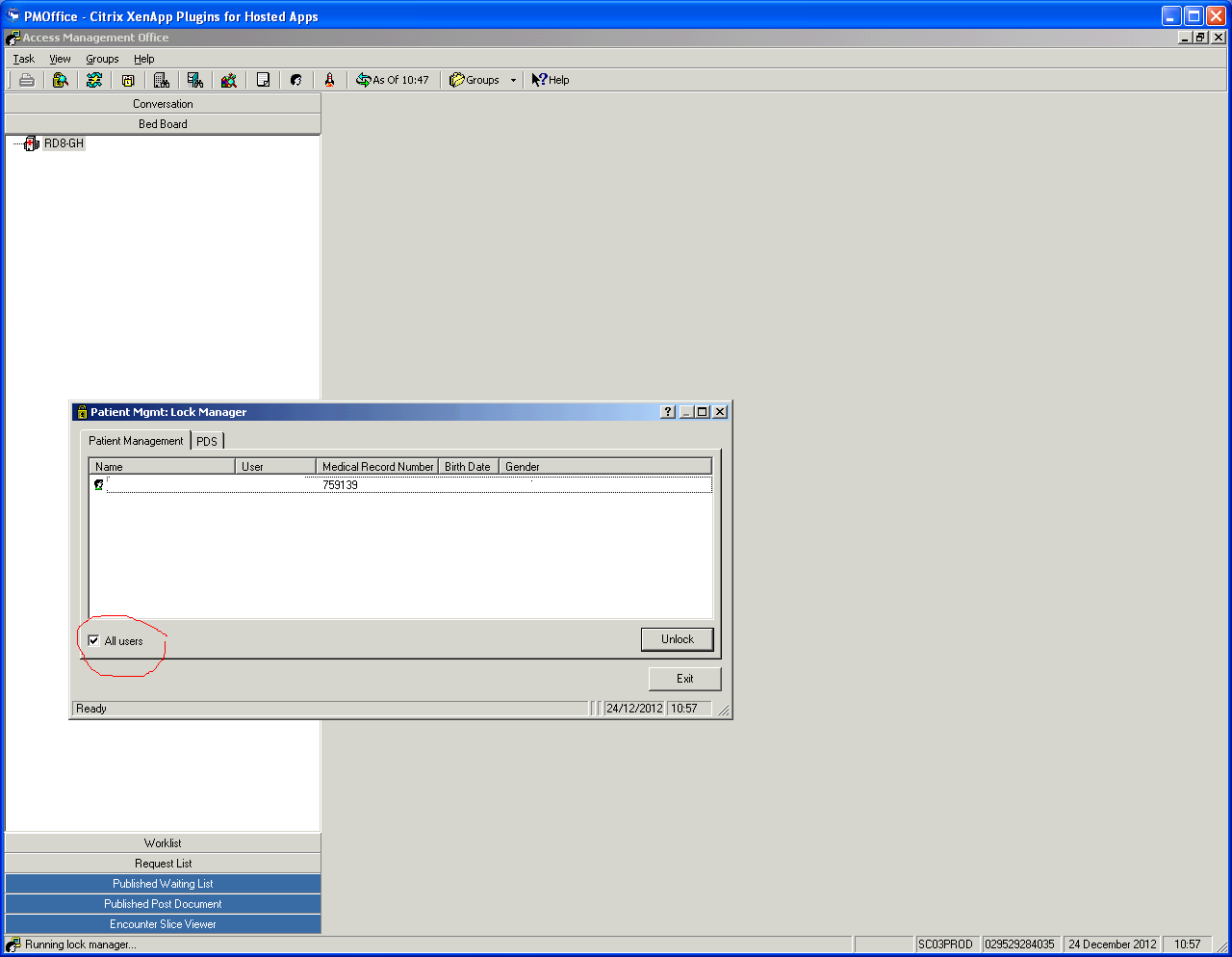
Click on each tab in turn making sure ‘All users’ is ticked as this will allow users to see patients locked by other people. Highlight all patients and click ‘unlock’, this can also be done individually if just 1 patient needs to be unlocked and then click Unlock.
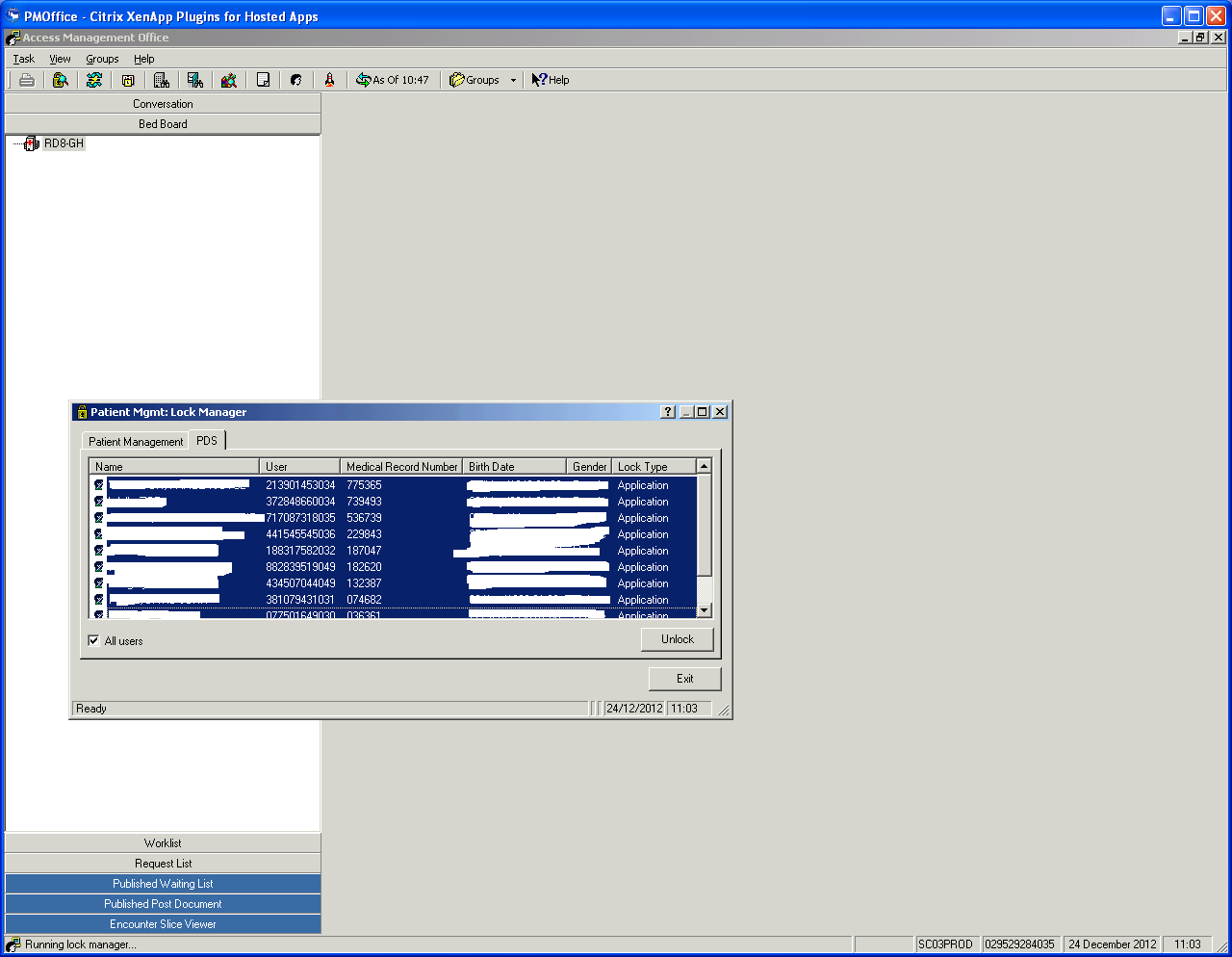
Click exit once done.
Appointment locks
The following locks usually occur when someone has begun to schedule an appointment but for whatever reason the appointment book was closed before the appointment was confirmed. A message will usually appear to indicate who the appointment has been locked by.
Only the person who created the lock or a member of the Back Office will be able to follow these steps.
Log in to the Scheduling appointment book.
Ask the user to click on the padlock.

All their locks should be displayed. They just need to highlight and click remove.
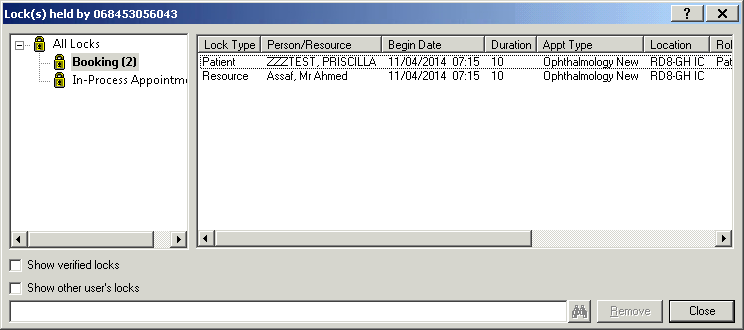
If you are logged in as a System Administrator and are unlocking on behalf of someone else, put a tick in the Show other user’s locks box.
Search for the user, highlight the name and click ok.
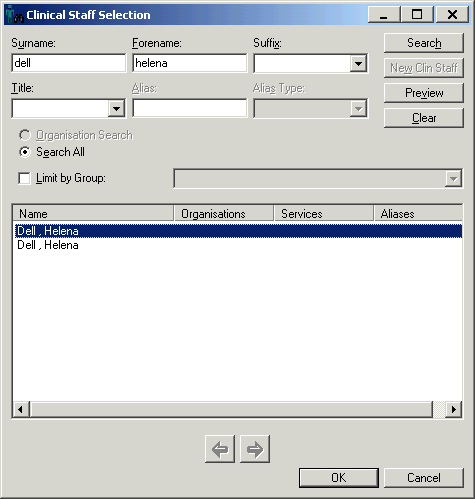
The locks for that user will be displayed and you will be able to highlight the locks and remove.