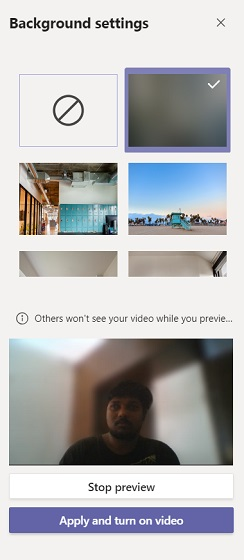MS Teams - Change Background In Video Call
Change Your Background in Microsoft Teams
This feature is very useful for you to hide any confidential information you may have on a white board behind you or on the wall. Very useful to use this when calling people externally and also if you are working from home.
The feature is not available on the web version of Microsoft Teams so keep that in mind.
1. All you have to do is, just move to the “Calls” or “Chat” menu and select your contacts. After that, hit the “video call” button to place a call.
2. Once the call is established, tap on the three-dot menu and open “Show background effects”.
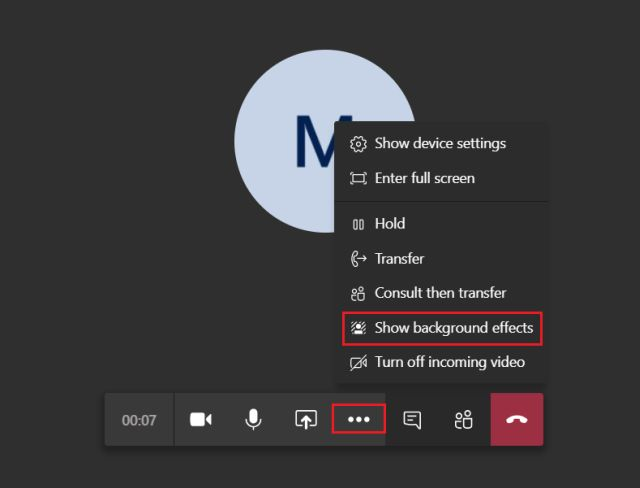
3. Now, you will get a set of images selected by Microsoft on the right pane. Here, click on the image and then click on “Preview” to get a sneak peek of the new background. After that, click on “Apply and turn on video” to make the final changes. And that is how you can change your background in Microsoft Teams.
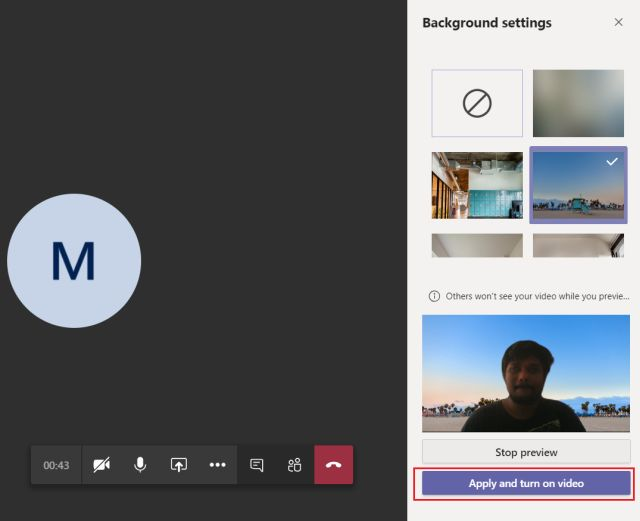
4. In case, you want to just blur out the background then simply tap on “Blur background” at the top and you are done.