How to fix the black screen issue on the Remote Desktop system.
If you open the Remote Desktop system and you are presented with a blank black screen, please follow the steps below to bring back the taskbar and desktop view.
1) Open the Remote Desktop system, you might have to sign in again if you are not already logged on.
2) Press the "Ctrl", "Shift" and "Esc" buttons on your keyboard simultaneously to bring up the "Task Manager" program.
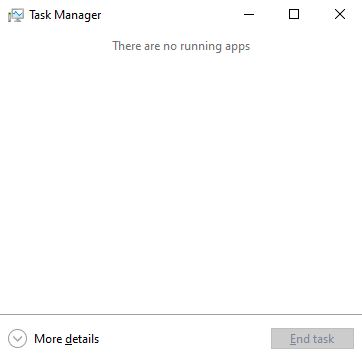
3) Once Task Manager opens, if it isn't already open in it's extended view, expand the view by clicking "More details".
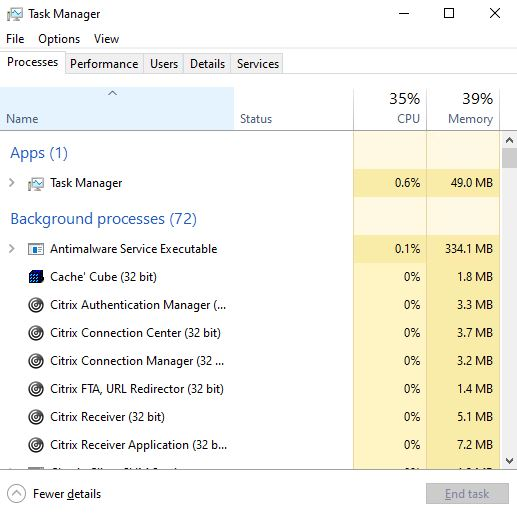
4) Click "File", in the top left.
5) Click "Run new task".
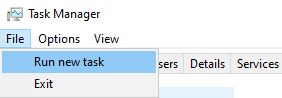
6) In the "Create new task" window, type "explorer.exe" into the "Open:" field.
7) Click "OK"
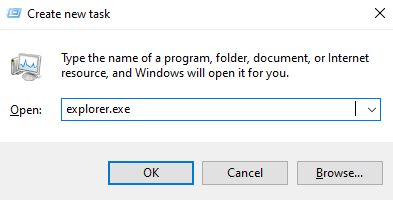
8) The taskbar and desktop should reappear after a few seconds.
If this does not fix your issue, please call the IT Service Desk on 87000 or raise an incident using the following link; https://mkuh.freshservice.com/support/tickets/new