How do I transfer Multi-Factor Authentication (MFA) to a new phone when it's already set up on my old device?
If you still have your old mobile with the Authenticator app setup you can follow the steps below to transfer Multi-Factor Authentication to your new mobile.
If you no longer have your old mobile which was previously used for Multi-Factor Authentication on your Microsoft account; please complete the following form : Multi-Factor Authentication to reset your MFA.
1. Install the Microsoft Authenticator App on your new mobile (this is free to download from the app store and Play store)
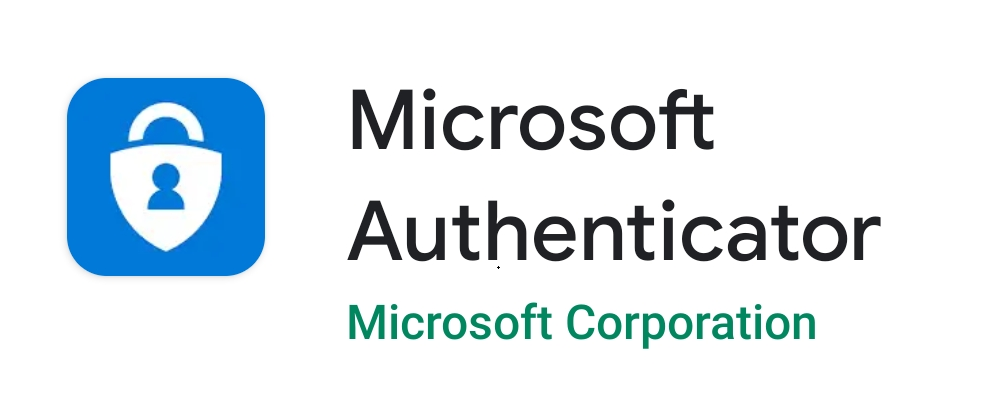
2. Sign into your Microsoft account from the website office.com on a computer and click on your name or initials at the top right which will open My account - on the Overview page, click Security Info and choose Update Info
If you are instructed to "Approve sign in request" at any point please check Authenticator on your old mobile and "Approve" to continue.
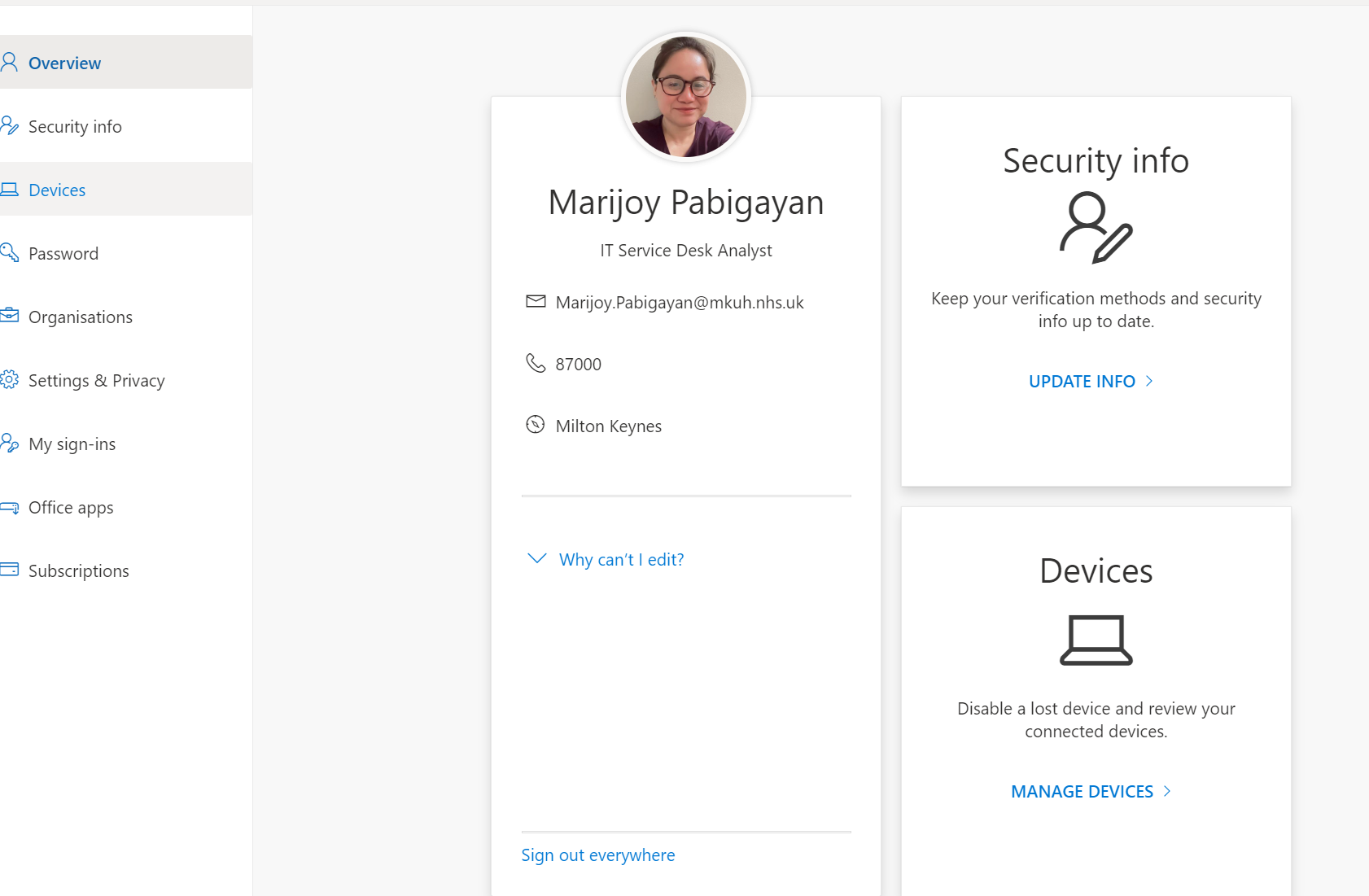
3. Click "Add sign in method" - Authenticator app should be in the drop down box as below and click "Add"
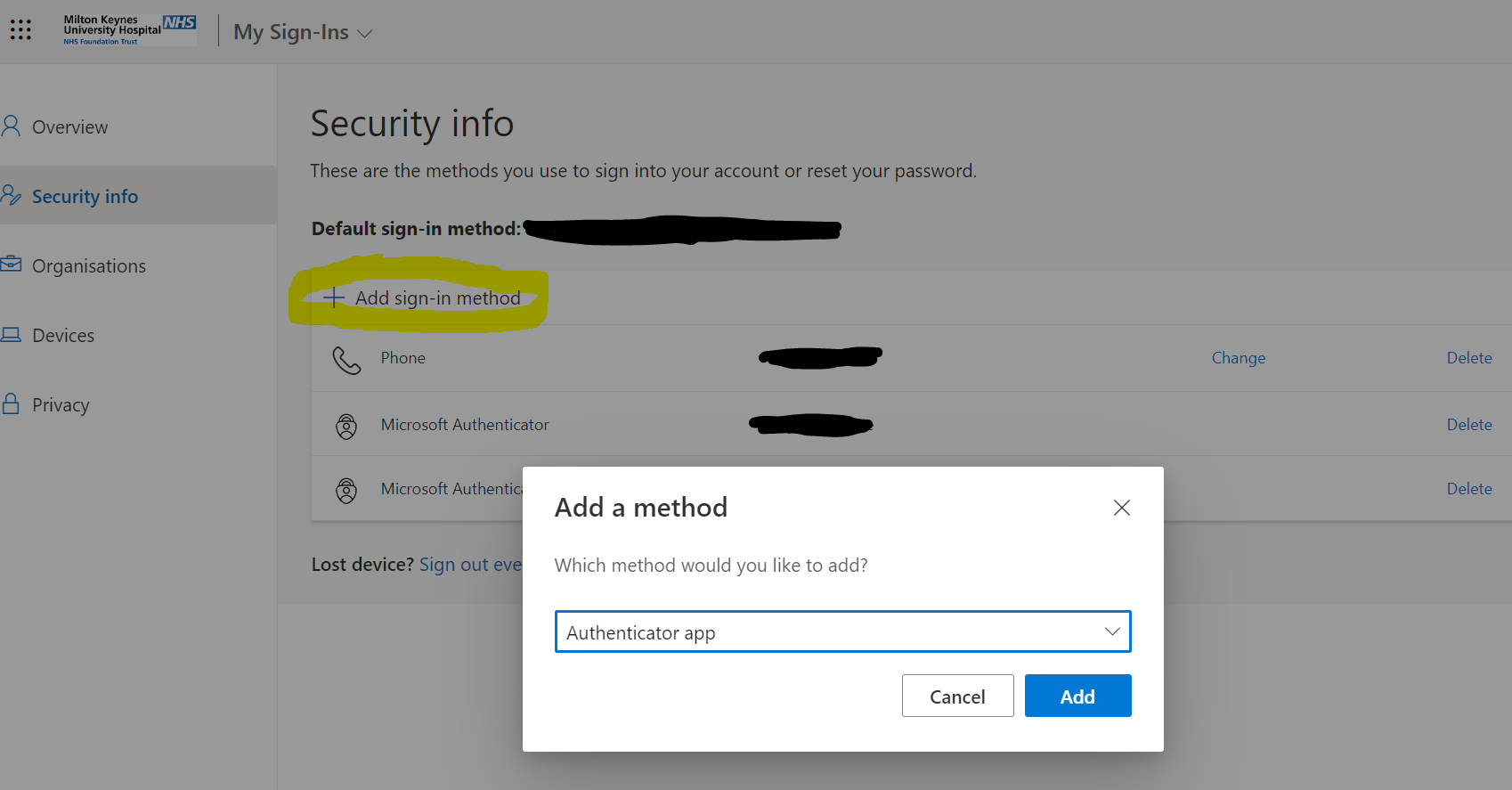
4. Click "Next"
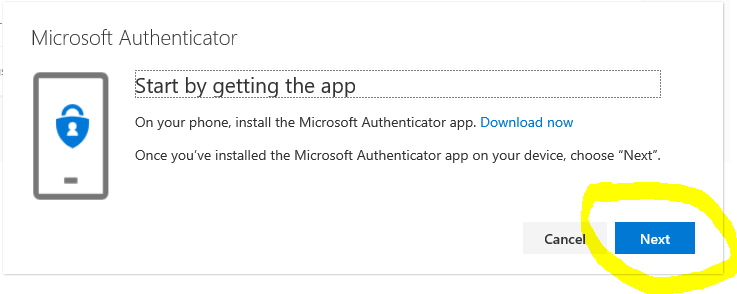
5. Click "Next"
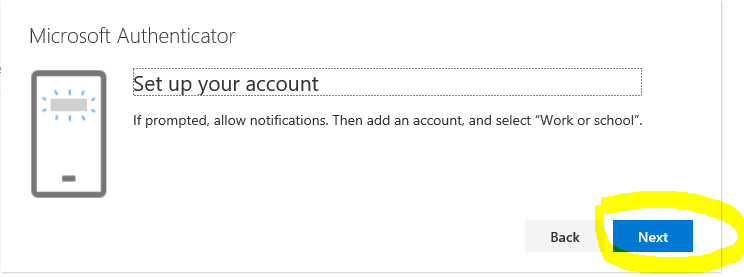
6. Within Authenticator App on your NEW mobile; go to Settings - Add account - select the account type "Work or school account" - this will open the camera ready to scan the QR code which will now be displayed on your computer screen.
This should then generate a message on your Computer confirming the new method for authentication has been successfully set up.