Remote access to systems
MKUH provides access to all IT applications remotely. Staff groups will have different needs and it’s important to choose the most appropriate remote access method to ensure you and other staff have the best experience. Please take the time to read the options below carefully.
Access to email
Simply go to office.com on any device and sign in with your MKUH account. You can access your email, or any other Microsoft office application.
I have a Trust Laptop
If you have a Trust laptop, please continue to use the MKUH VPN. Please see solution for instructions How do I access the VPN on a Trust device? You should have full access to all applications and any issues should be reported to the IT Service Desk, by raising a ticket : Submit a ticket : MKUH.IT Service Desk (freshservice.com)
If you’ve been provided a laptop recently, its important to ensure you login to the laptop while on the hospital campus, before trying to use it remotely.
I require remote access, but don’t need access to smartcard applications.
(Do not use this site on a Trust laptop, as it comes at a cost to the Trust and your laptop should provide you with all the same access as if you were at the hospital)
mkuh.it is an internal website, that staff can login and then access several hospital systems remotely, via a browser only. This includes a fully functional windows desktop environment.
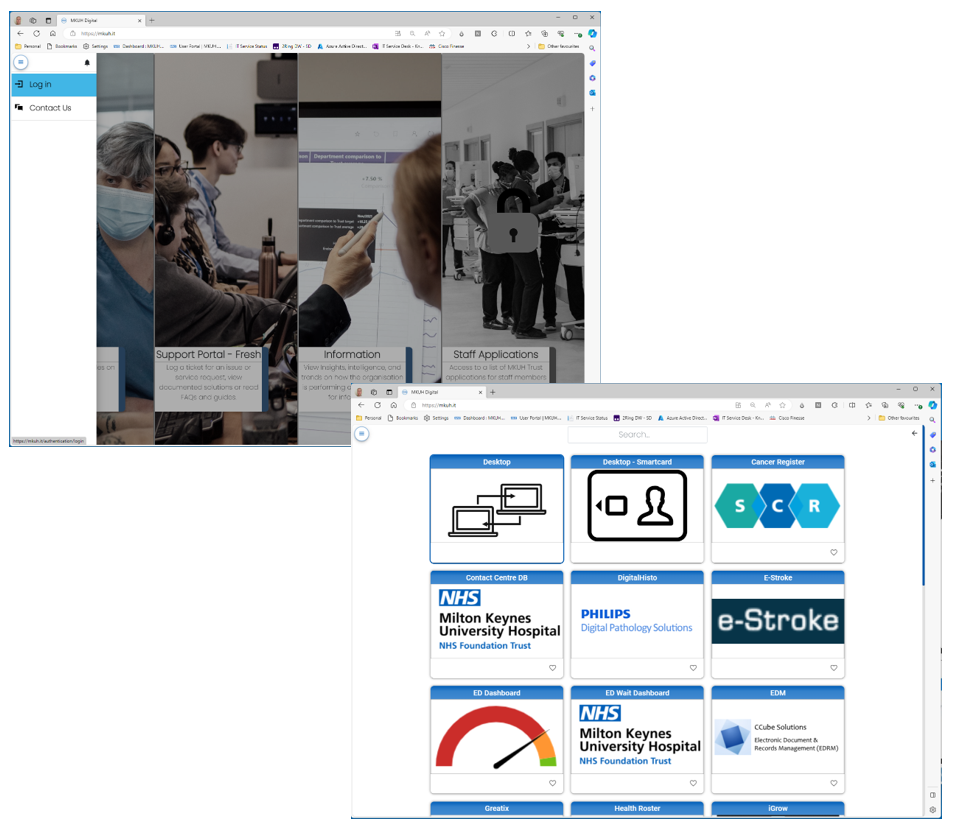
The only applications not available to this web-based application environment is smartcard-based systems. For those staff who require access to smartcard applications and don’t have access to a hospital laptop, then please read the next section.
I require remote access to Smartcard applications
Staff will need to follow the steps below.
Prerequisites
- You will need an internet connection with 5 MB minimum bandwidth.
- Personal computer running the latest version of Windows 10 or MacOS.
- Smartcard keyboard. Ensure the keyboard is connected to your computer before continuing.
🛒You can order a Smartcard Keyboard from the Service Catalogue, under Hardware Service Catalog - Hardware
Note: 📢IT support for access from personal devices is on a best endeavours basis.
Installation of the Microsoft Remote Desktop software
Choose the client that matches your version of operating system:
Windows 64-bit https://go.microsoft.com/fwlink/?linkid=2068602
Windows 32-bit https://go.microsoft.com/fwlink/?linkid=2098960
MacOS https://apps.apple.com/gb/app/microsoft-remote-desktop-10/id1295203466?mt=12
You can install the client for the current user, which doesn't require admin rights, or your admin can install and configure the client so that all users on the device can access it.
Once installed, the client can be launched by searching for Remote Desktop.
To subscribe to a feed:
- Select Subscribe.
- MacOS users will need to add the url https://rdweb.wvd.microsoft.com
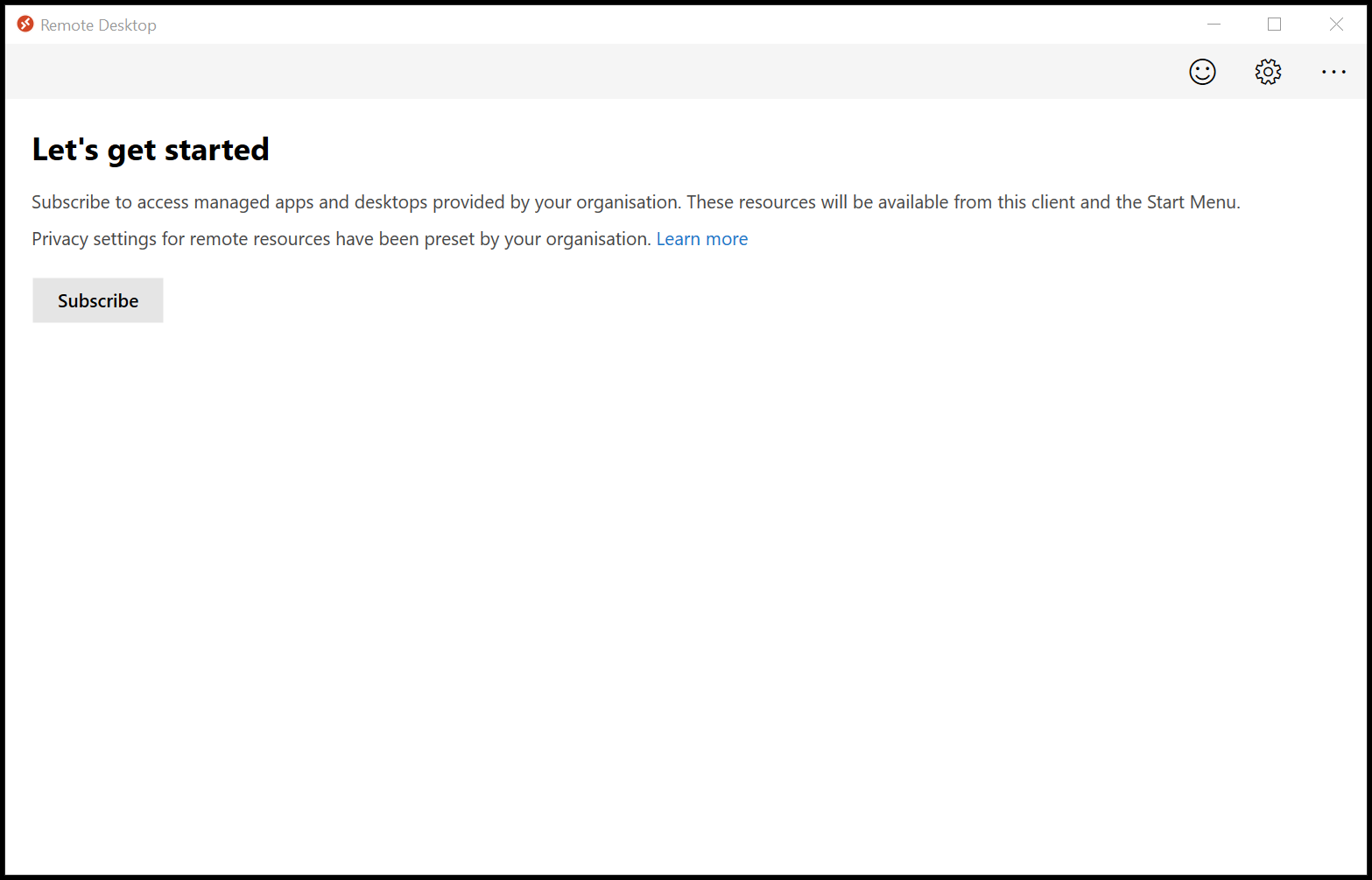
- Sign in with your user account when prompted. This will be the same username and password as Office 365. You will be prompted for MFA at this point.
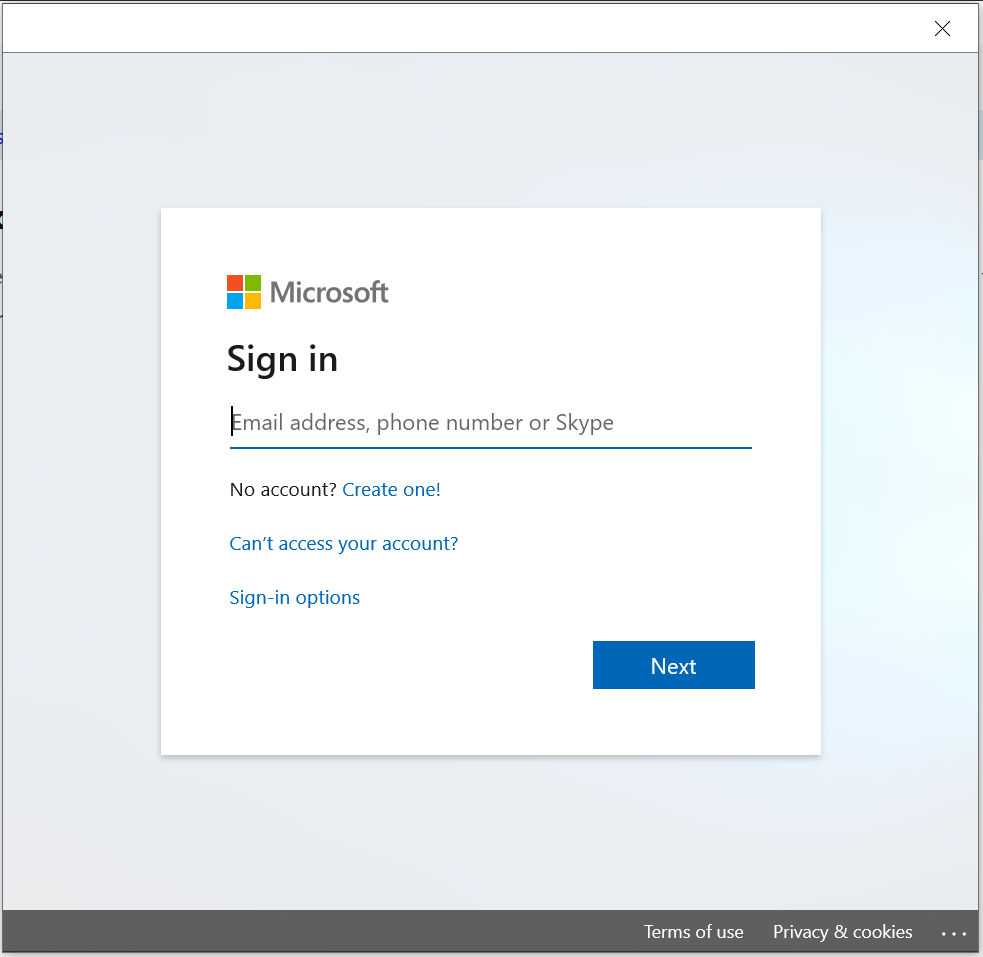
- Double click on the blue computer icon MKUH.
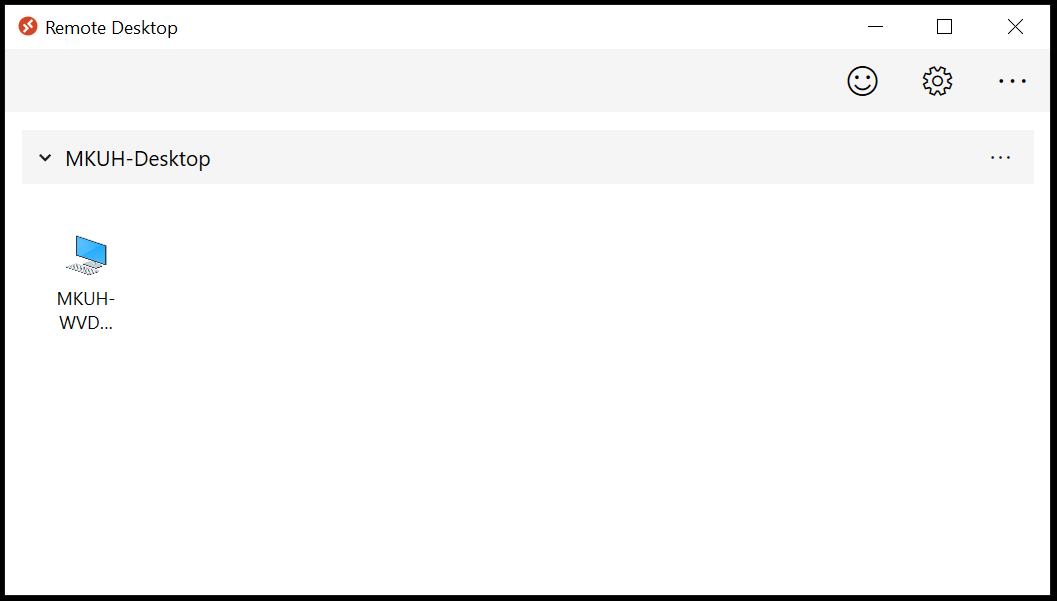
- Pause for 1 minute to allow the desktop to load.
- Insert Smartcard in the keyboard reader and proceed with authentication.
- Click on the application from the desktop icon.
Please login and use your smartcard.
Video Walkthroughs
The below video has been created to demonstrate and walkthrough remote access options.
I.T. - Remote Working, Virtual Desktop in a Browser-20200407_070847.mp4
Known Issues & Solutions
Windows Home edition – “Please remove ALL cards…”
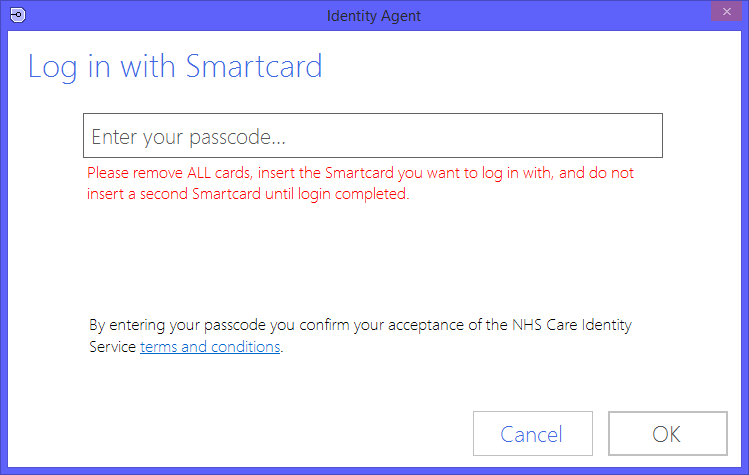
Log off from the Remote Desktop by clicking start (windows key) your name and sign out.
Click on this link to download a file to run on your PC. https://mkuh.it/assets/downloads/MKUH-Remote-eCARE.exe
Your browser (Internet Explorer, Chrome, Firefox) may display a warning, please continue.
Once download, run the file.
Log back into the Remote Desktop and use smartcard.
Remote Desktop URL
When setting up some clients, you’ll need the workspace url, please enter the below;
https://rdweb.wvd.microsoft.com