How to create MS Online friendly documents (convert)
If you have Trust documents that you are sharing with others, please ensure they are Office 365 online friendly, by following these simple steps;
- Convert the document - this enables all the new features that Office 365 now offers to be utilised. It easy to tell if this has been done by the file extension; for example Word would show as .docx rather than .doc, Excel as .xlsx rather than .xls.
Click below 'File Conversion' image to view a video on how to convert a document
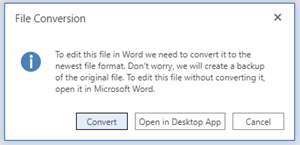
- Ensure they are on a SharePoint site that is accessible to the entire Trust, like Trust Documentation rather than the Intranet. Once they are in the cloud all Trust employees can view documents easily through the browser.
- Avoid the use of password protecting – office 365 allows you to share a document from OneDrive or SharePoint so only specific people have access, or you can create a separate MS Teams or just have a private channel, so that only specific people can access document(s) - so a password is no longer required to control access.
Click the below 'send link' image to watch a video on how to share a file
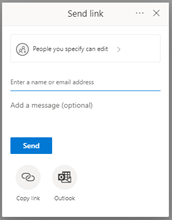
Sharing files direct from their location, rather than attaching and emailing documents, also minimises the number of uncontrolled versions of your document, so it’s a win win situation.
4.Avoid the use of document protection - If you have protected a document, to utilise as a form, Word Online cannot use this feature. We suggest re-creating this within MS Forms.
Forms is a very simple and intuitive application, which is a fantastic solution included for all in our M365 subscription. The software creates visually attractive forms which provide a superb user experience – including on mobile devices. Please see the training for Forms here: Create a new form