How do I share a specific folder or file in Office 365?
You can give access to a user or group of users, both internal or external for a specific folder or file following the below steps:
This can be done from SharePoint or Teams.
1.) Select the file or folder you want to share, and then select Share.
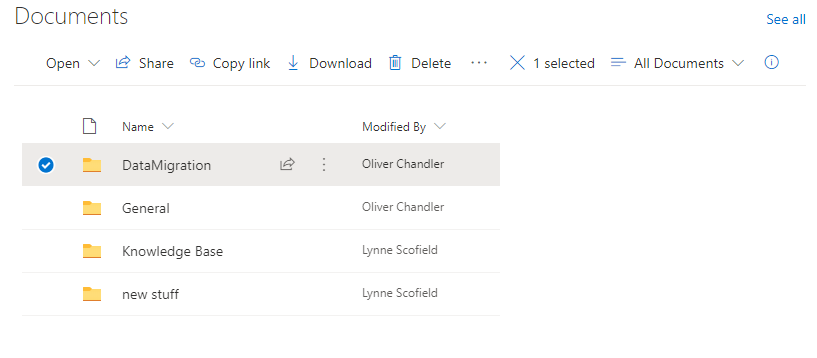

2.) (Optional) Select the Settings Cog to change the type of link. The Details pane opens, where you can change who can access the link and whether people can edit the item you’re sharing.
Options for The link works for:
*People in Milton Keynes University Hospital gives anyone with an Orgnisation account access.

*Only people with existing access can be used by people who already have access to the document or folder. Use this if you just want to send a link to somebody who already has access.

*People you choose gives access only to the people you specify, although other people may already have access.

By default, Can edit is turned on. You can choose between the below 3 options.

When you're done, select the back arrow.
3.) Enter the names of the people you want to share with and a message, if you want.
**If they are external to the trust, you will need to type in their full email address, rather than using the internal address book.

4.) When you’re ready to send the link, select Send.
Click on the question mark for additional help

Related Articles
Prevent single points of failure with your MS content